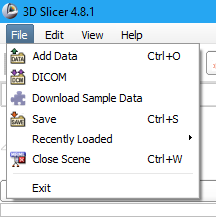Edit this page
Open an issue
Saving Slicer Scenes
Warning
Ensure you are using 3D Slicer 4.10.2:
Windows (x64): http://slicer.kitware.com/midas3/item/433684
Mac OS X: http://slicer.kitware.com/midas3/item/433773
Linux: http://slicer.kitware.com/midas3/item/435293
Walkthrough¶
-
Click on the File menu at the top.
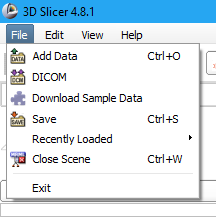
-
Choose Save, the dialog box shown below will appear:
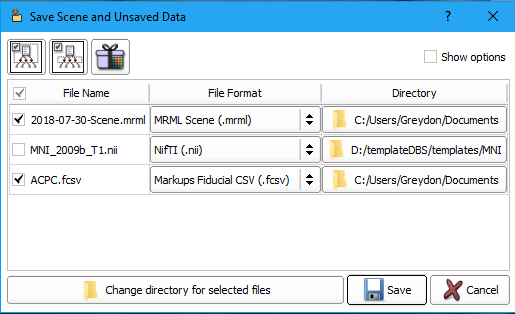
-
If this is your first time saving you will have to define the directory to save the files. Click on Change directory for selected files. The dialog box below will appear:
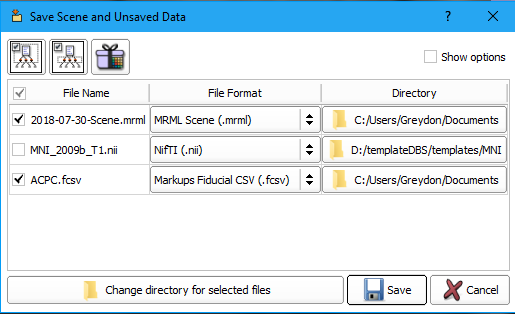
-
Find the directory where you want to save the data, create a new folder called [VolumeID]_scene and then double click on it so you are now within the directory. Select Choose.
-
You will now notice that the .nii file is de-selected and is in the original directory location. All the other files you will be saving are in the newly created [VolumeID]_scene folder. Click Save.
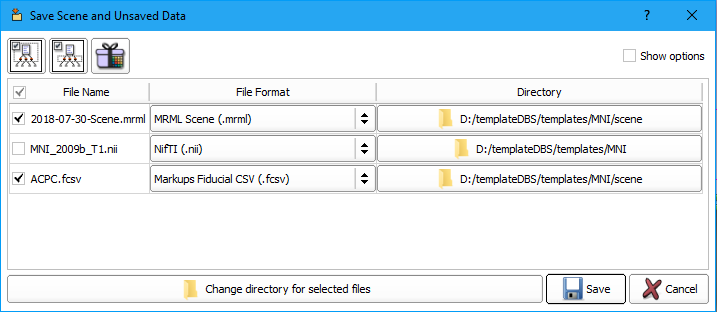
-
If this not your first time saving you will see two warning messages. The first will notify you that the .mrml file already exists and ask if you want to replace it. Click OK.
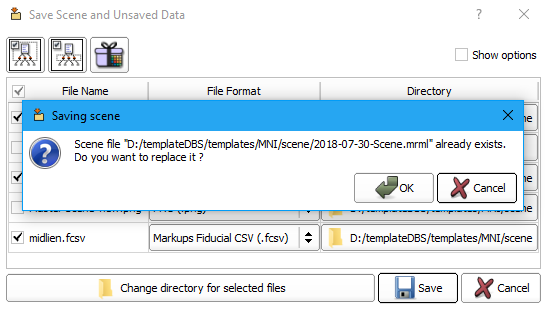
-
A second warning message will appear letting you know that the .fcsv file already exists and ask if you would like to replace it. Click Yes to All. This will overwrite your old datafiles with the newer ones.
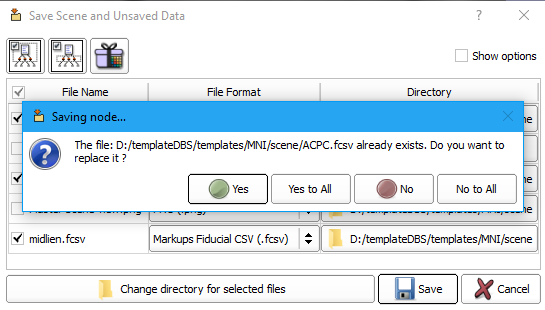
-
To close the current scene, before opening a new subject, click the File menu and select Close Scene.