Edit this page
Open an issue
Preparation
Preparation¶
3D Slicer¶
Download and use 3D Slicer 4.10.2 (for the time being DO NOT use version 4.11 or above):
- Windows (x64), Mac OS X, and Linux: https://slicer-packages.kitware.com/#collection/5f4474d0e1d8c75dfc70547e/folder/60add36eae4540bf6a89be73
Image Templates¶
Download template files:
Naming Scheme for Fiducial Files¶
-
[VolumeID]_[Contrast]_[Rater]_[N] [e.g. macaqueMNI_T1_JL_01]
-
[VolumeID] = the identifier for the volume on which you are performing the fiducial placements (use the name given to the template in table above)
- [Contrast] = T1 (all templates are T1)
- [Rater] = the unique identifier for the rater performing the fiducial placement; convention will be first initial and last name to prevent overlap
- [N] = reference for fiducial placement session (helpful if performing placements more than once; starting with 1)
General Fiducial Placement Strategies¶
Use the "Jump to Slice" feature to center your view on the fiducial of interest and ensure that the placed landmark appears accurate on all three standard views (axial, sagittal, coronal). Once a fiducial is placed, dragging the fiducial can allow for more refined placement. Holding down shift centers the view in all views on the cursor (use along with crosshair function). If a given fiducial is classified as [midline], jump to an existing midline fiducial (e.g. AC or PC) and start by placing the fiducial on the sagittal view and refine placement using the other views. Try to place fiducials at the boundary/edge of the feature of interest. For some of the fiducials, the instructions for placement will explicitly say to place the landmark using information mostly from one view (e.g. axial view for olfactory sulcus). Be aware that changing the windowing of your images (and lighting in the room) may affect your perception of where landmarks should be placed. When you're satisfied with the location of a fiducial, lock it in place to prevent yourself from displacing it later. NOTE: there is no UNDO feature for fiducial placements.
Placement of Fiducial Series¶
Copy points from the ACPC markups list to the Fid32_[VolumeID]_[Contrast]_[Rater]_[N] markups list. Copy over AC and PC to your Fid32 markups list by right clicking each fiducial, choosing "Copy fiducial to another list", and selecting Fid32_[VolumeID]_[Contrast]_[Rater]_[N]. Place the remaining 30 fiducials, enter the number corresponding to the fiducial in the Name textbox and enter the description in the corresponding Description textbox. When placing the fiducials make sure you are on the Fid32_[VolumeID]_[Contrast]_[Rater]_[N] markup list.
To help with monitoring the current location of the pointer, toggle on the Slice intersection under Toggle crosshair visibility.
Anatomical Direction Guide¶
Human Anatomy¶
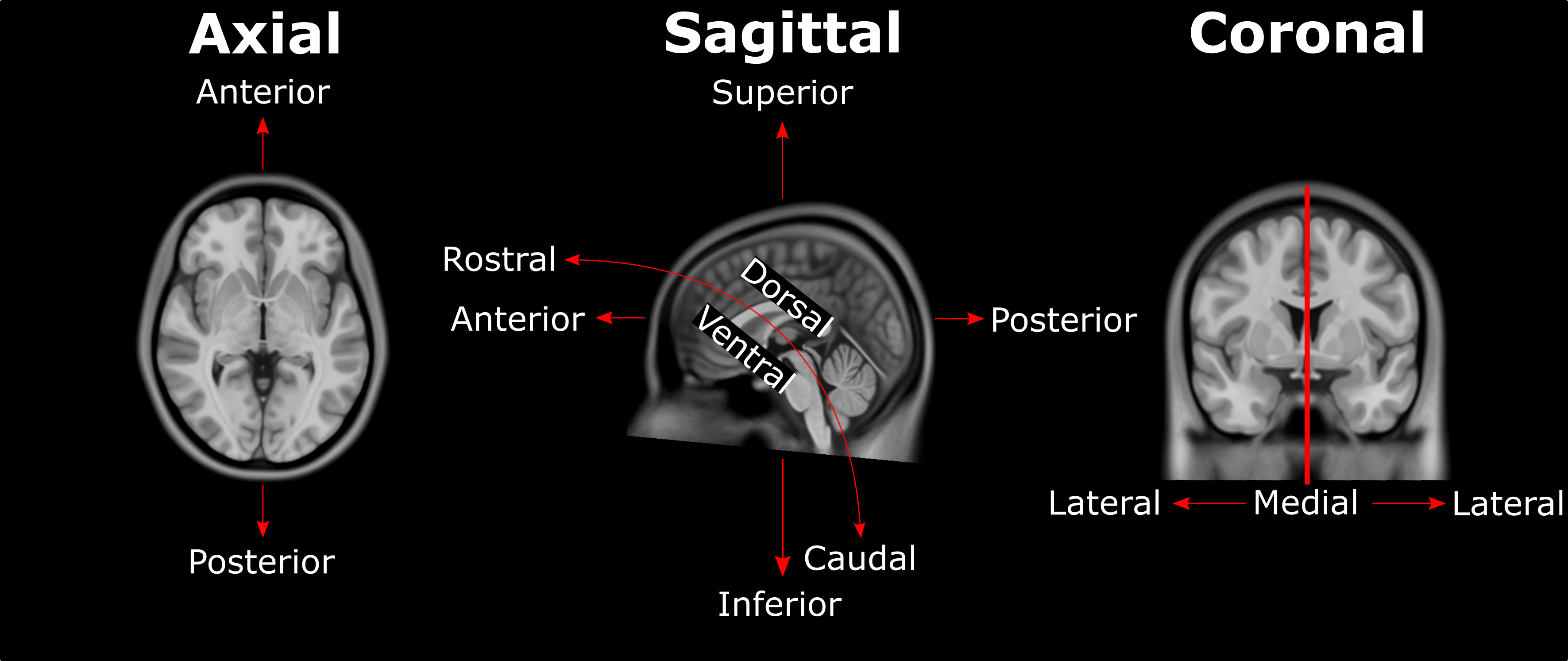
NHP Anatomy¶
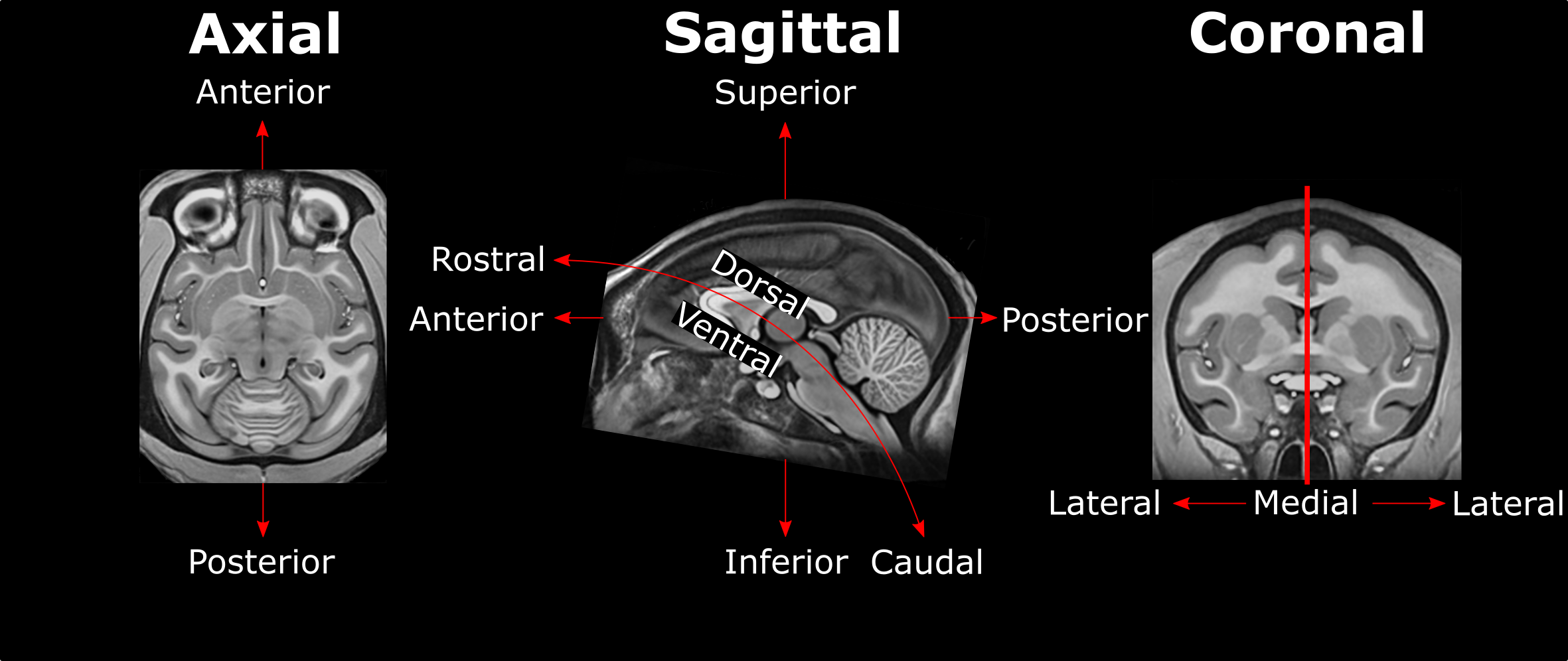
AFIDs Validator¶
Once you have completed the placement of AFIDs, you are able to validate your accuracy by uploading the .fcsv file to the AFIDs validator website.